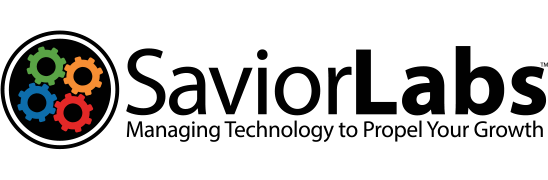Download the TeamViewer Remote Support software here:
- Download the TeamViewer Host setup file.
- Double-click the TeamViewer Host Setup file.
- Click Yes to the User Account Control dialog.
- Click Next on the Welcome to TeamViewer Host dialog.
- Choose Company / Commercial Use in the Environment dialog and click Next.
- Check the “I accept the terms of the License Agreement” checkbox and click Next.
- Click Next on the Unattended access screen.
- Your computer name should be filled in, makeup and enter a password in the Password and Confirm Password fields then click Next.
- Click Finish on the Completing the Wizard dialog.
- On the Account Assignment dialog box click “Allow and Finish”.
- Please share the number next to Your ID and the password you entered with your SaviorLabs technician.
- You can now click Ok. TeamViewer will keep running in the background.